Configure JDBC for Couchbase
Here, we will see how to download, install, configure and use Simba’s JDBC driver for Couchbase. We will test the connection with SQuirreLSQL and the driver will be configured for any other incomming connection.
You can find links to the related video recordings and printable materials at the end of this post.
- Video
- Prerequisites
- About the JDBC driver
- Download the driver
- Install the licence
- Install SQuirreLSQL
- Add the driver to SQuirreLSQL
- Create the database schema description file
- Edit the schema file
- Upload the database schema description file
- Open a standard JDBC SQL connection and play
- Materials and Links
- Footnotes
Video
Prerequisites
I assume that you already have a working Couchbase cluster, even a single-node cluster. As the JDBC driver relies on N1QL, you need to have a sample dataset, the index service running on one of your cluster nodes, the query service running on one of your cluster nodes, and a primary index.
About the JDBC driver
Couchbase does not develop the JDBC and the ODBC drivers by itself. Simba is a company that developed ODBC/JDBC drivers for a long time. Their drivers can translate SQL queries into NoSQL specific languages and can handle themselves the missing features on client (driver) side. In the case of Couchbase, the task is easier because Couchbase provides a SQL like feature (N1QL) that is very close to standard SQL in terms of syntax, grammar and features. Basically, it means that most of a standard SQL query can be pushed down to a Couchbase cluster and very few features need to be processed on client side, lowering the overhead.
Download the driver
The very first step is to go to Simba’s website, to choose the right driver, to register for a 30 days evaluation and to download the bits. You will receive an email with a temporary license file to activate the driver.
Connect your browser to the Driver’s description page1 on Simba’s website.
Then, you need to clic on the Download now (30 days free trial) to choose and add the relevant driver to your cart. I chose the JAVA (JDBC) driver here. Simba provides a driver for JDK from 1.6 and another for JDK from 1.7 in the same package. Then, you can clic on Proceed to checkout for your $0.00 cart! ;) You will be asked for personal details and email. Then, Simba will send you three emails:
-
a welcome message
-
a license file:
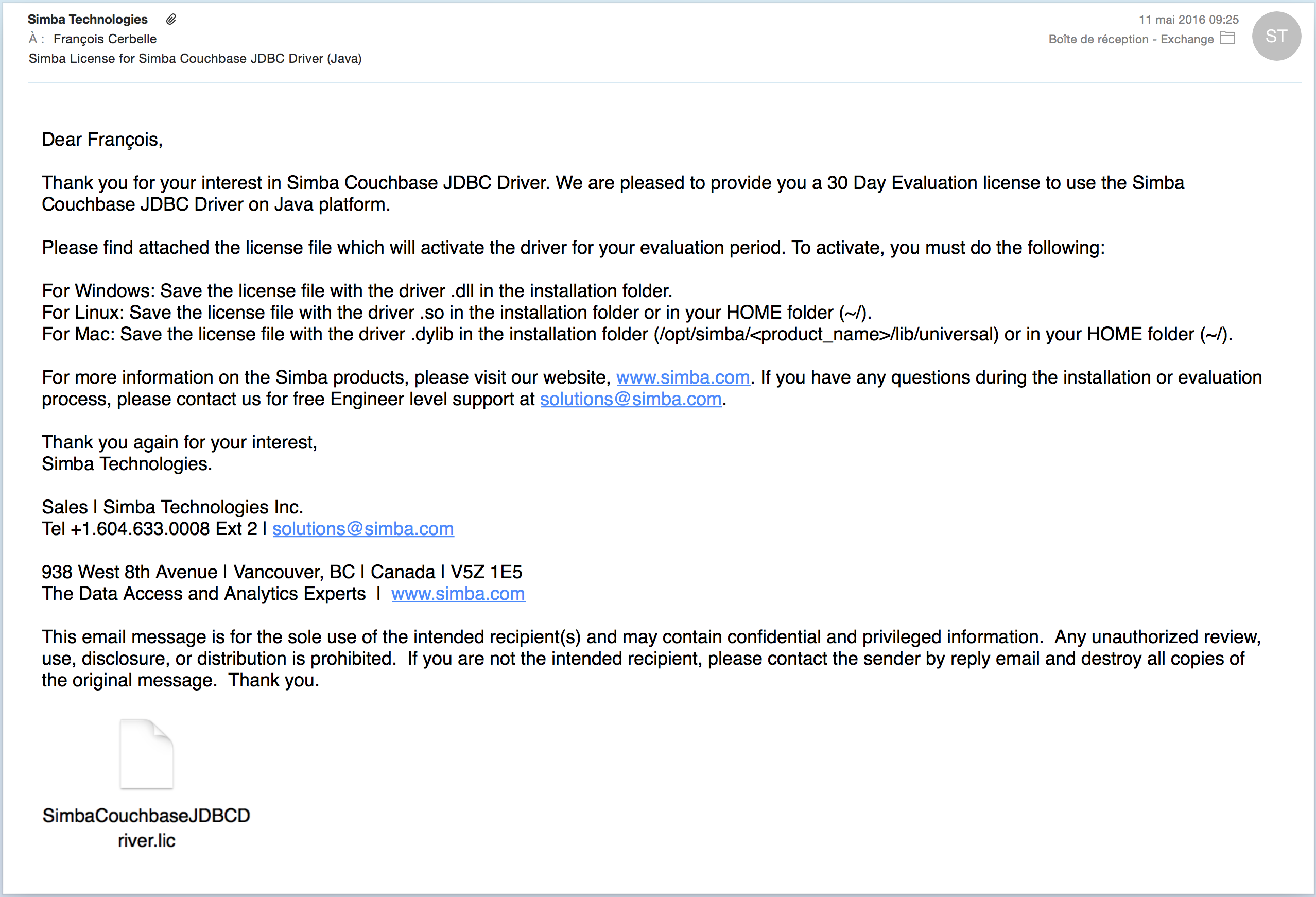
- a driver download link:
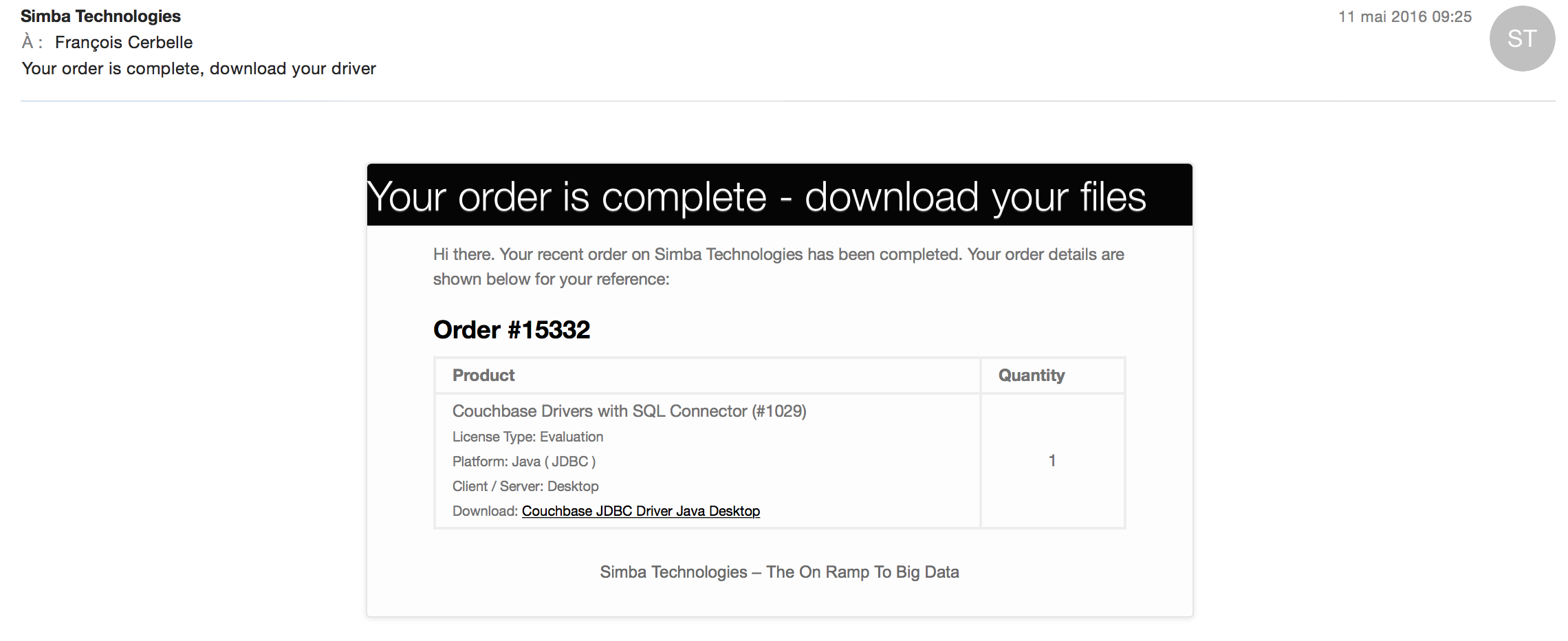
I suggest that you create a new folder to store both the driver and the license files. Then, save the license file and download the driver files in this folder.
The driver is downloaded in a compressed archive that you should uncompress using your favorite tool. You’ll find two other compressed archives inside, which are the different versions of the driver. I suggest to uncompress them too. You should end with the following folder structure:
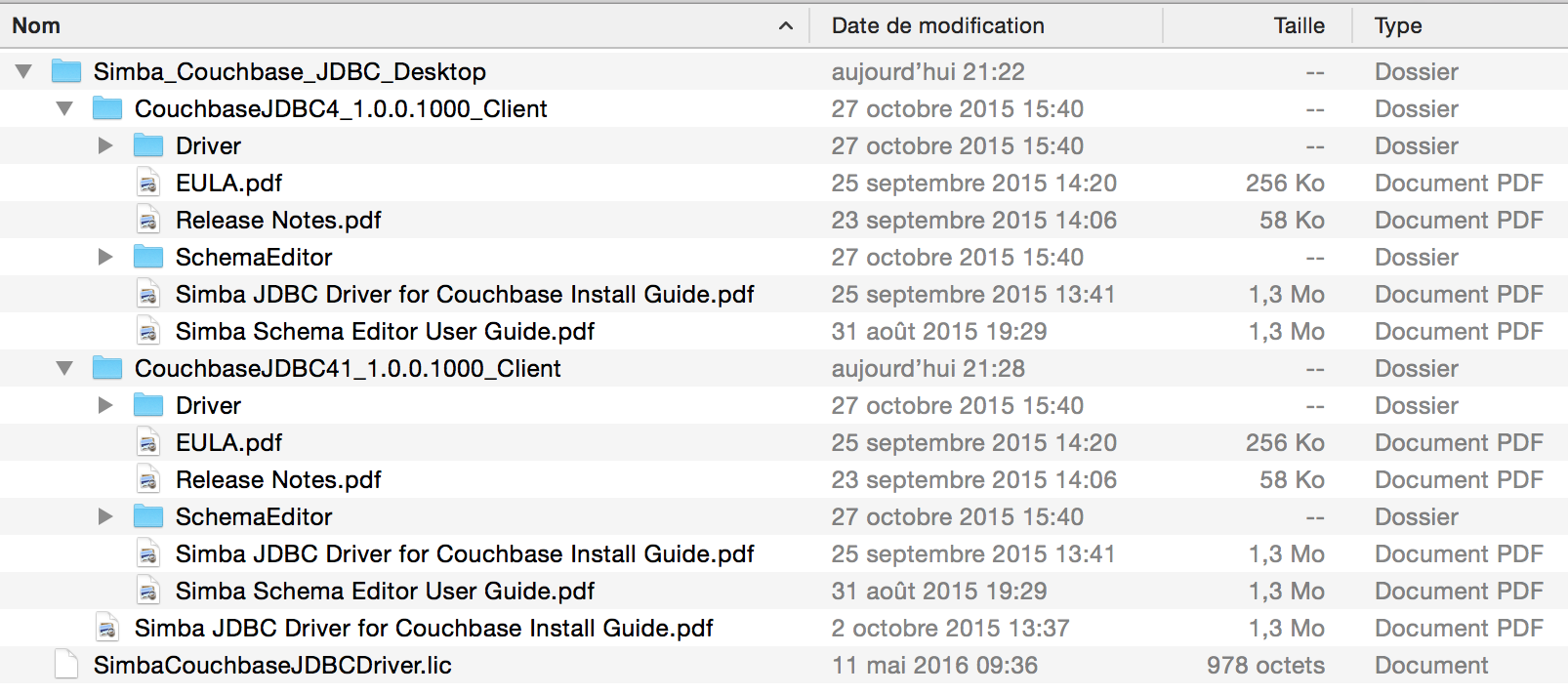
You got everything needed to install the driver in your favorite SQL-only application. All the information that I used to write this post are available in the included PDF documentations, I strongly recommend to read the driver PDF documentation because I only use a subset of the available features.
Install the licence
The Simba JDBC drivers search for the license file in their own folder and in your home directory. I hate to have garbages at the root of my home directory, so I suggest that we deploy the license file in the driver’s folder. You only need to copy the license file (without renaming it) in the two driver version folders :
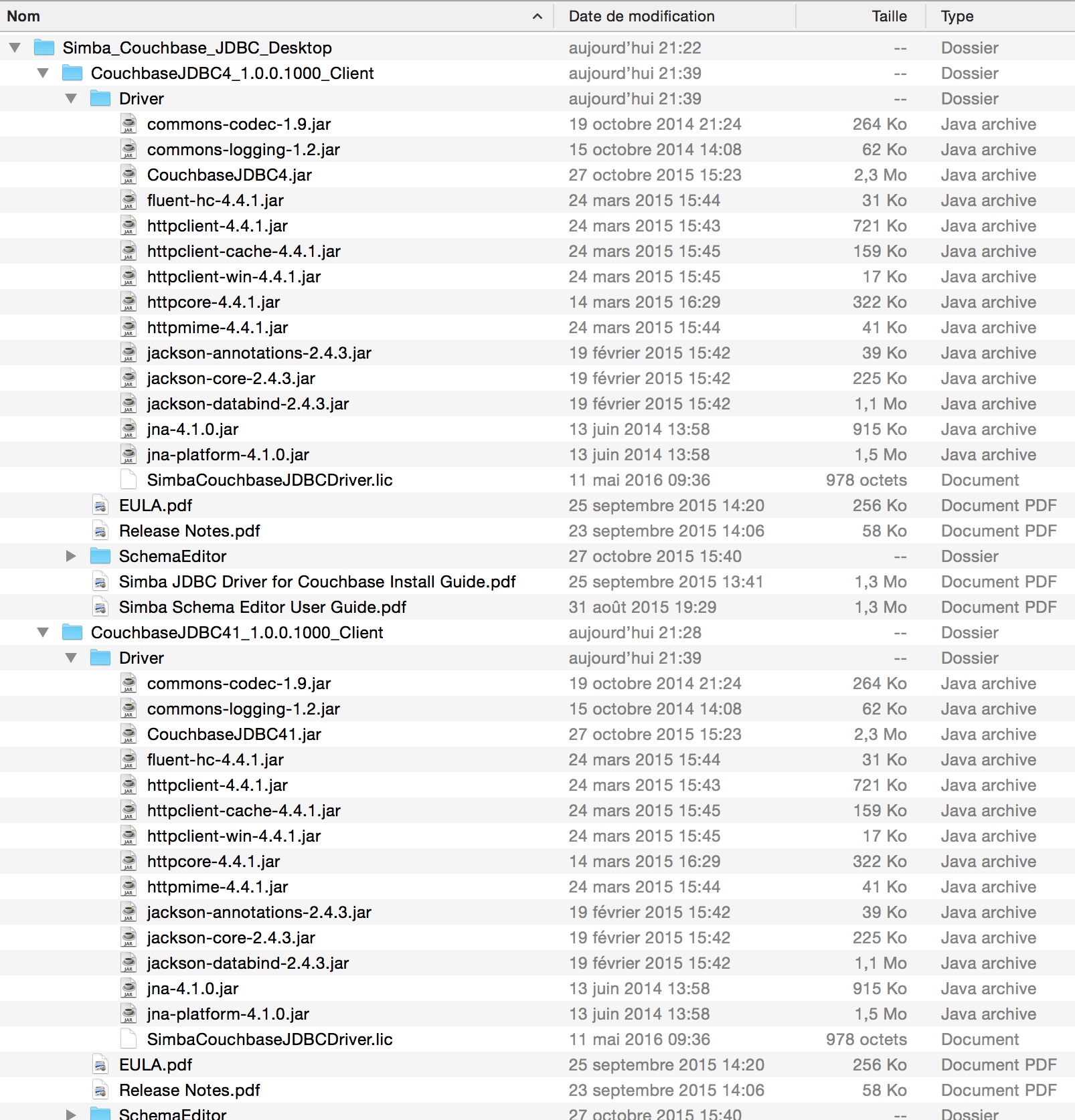
Install SQuirreLSQL
Next, the idea is to have a SQL-only client. There are so many… I chose to use SQuirreLSQL because it is lightweight and easy to install. I used it and still use it quite often, at least to quick check the JAVA connection strings.
You can find and download SQuirreLSQL for your platform on SQuirreLSQL website. You will get an installer in a JAR file for your platform. You should be able to execute is by double clicking on it from your favorite file browser or by entering the command given on the download page in a shell. You need to have a working JDK installed.
Add the driver to SQuirreLSQL
Once SQuirreLSQL is installed, it does not know Couchbase as a potential SQL datasource. So, we have to add the Couchbase JDBC driver in his driver list. Open the Drivers tab on the left side of the main window and clic on the Add a new driver button:
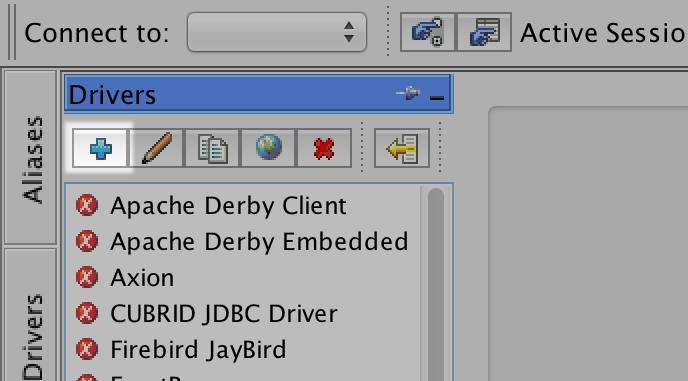
Then, you have to enter a driver name, I suggest Couchbase, a connection
string example that will help you each time you will create a new connection, I
suggest to have a very simple one such as
jdbc:couchbase://localhost:8093/default, the website field is optional, you
need to enter the driver class name which is
com.simba.couchbase.jdbc4.Driver if you use a JDK version older than 1.7, or
com.simba.couchbase.jdbc41.Driver if your JDK version is newer. Finally, you
have to use the Add button in the Extra Class Path tab to add all the
driver’s JAR files from either the CouchbaseJDBC41 or CouchbaseJDBC4
folder:
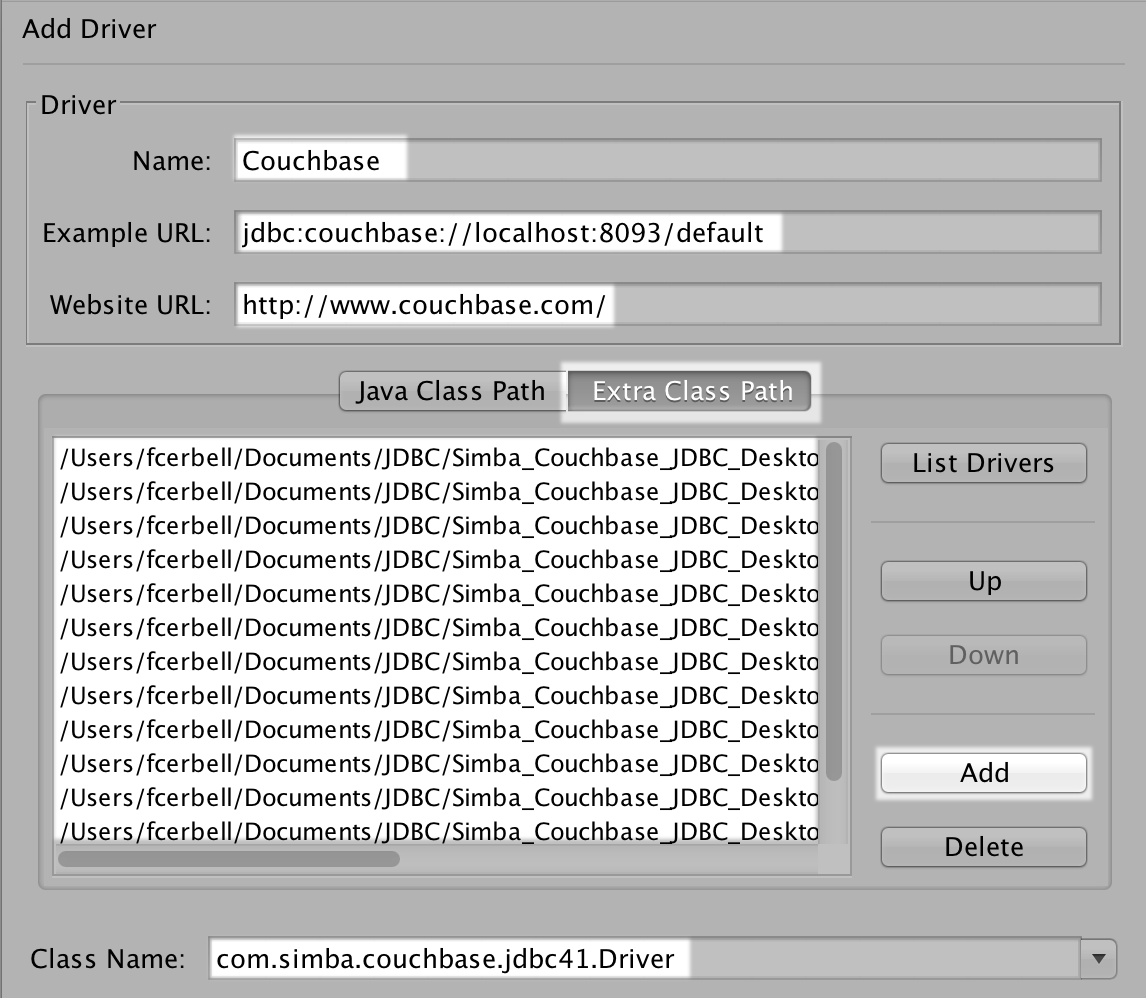
SQuirreLSQL knows our driver and can now use it to create a connection.
Create the database schema description file
Couchbase is NOSQL, and does not store the data in tables, with a physical existence. SQL queries work on tables, so we have to provide logical or virtual tables to the JDBC driver in order to execute SQL queries. We have to define a mapping between the JSON documents stored in Couchbase and virtual tables, without any real physical existence, to execute SQL queries. This definition is called a schema.
A JDBC driver can be used in JAVA development, when developping a JAVA application, and could provide an API to create such a schema, but it can also be used from a end-user application interface. Most of such applications provide only few fields to pass to the JDBC driver, so Simba chose to use these few fields to pass statements to create a schema file.
The Simba driver automatically tries to create a default schema, by analyzing a subset of the stored documents and can use it. Instead of doing this process at each connection, it is more efficient to store this schema, and eventually to customize it.
To create a base schema file, we have to create a new connection, with a connection string including extra properties (or parameters) to dump the schema file on the filesystem.
We need to open the Alias tab, on the left side, and to clic on the Add a new alias button:
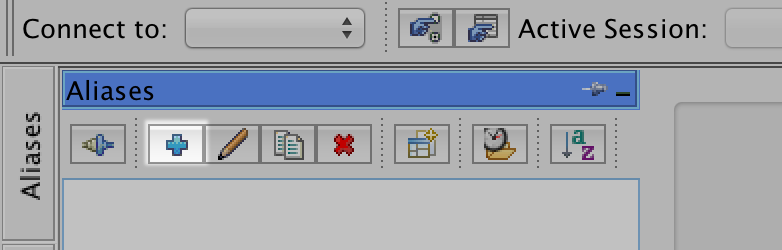
It opens an Add Alias Dialog, in SQuirreLSQL, an Alias is a connection definition. We will define a connection, and will use the Test button to open/close a connection to Couchbase with the technical parameters, it is sufficient to create the schema file. So, you have to give it a name, as we will use the beer-sample bucket I suggest to name it with this name, to choose the Couchbase driver that we configured, to edit the connection string (change the IP address and add the parameters at the end):
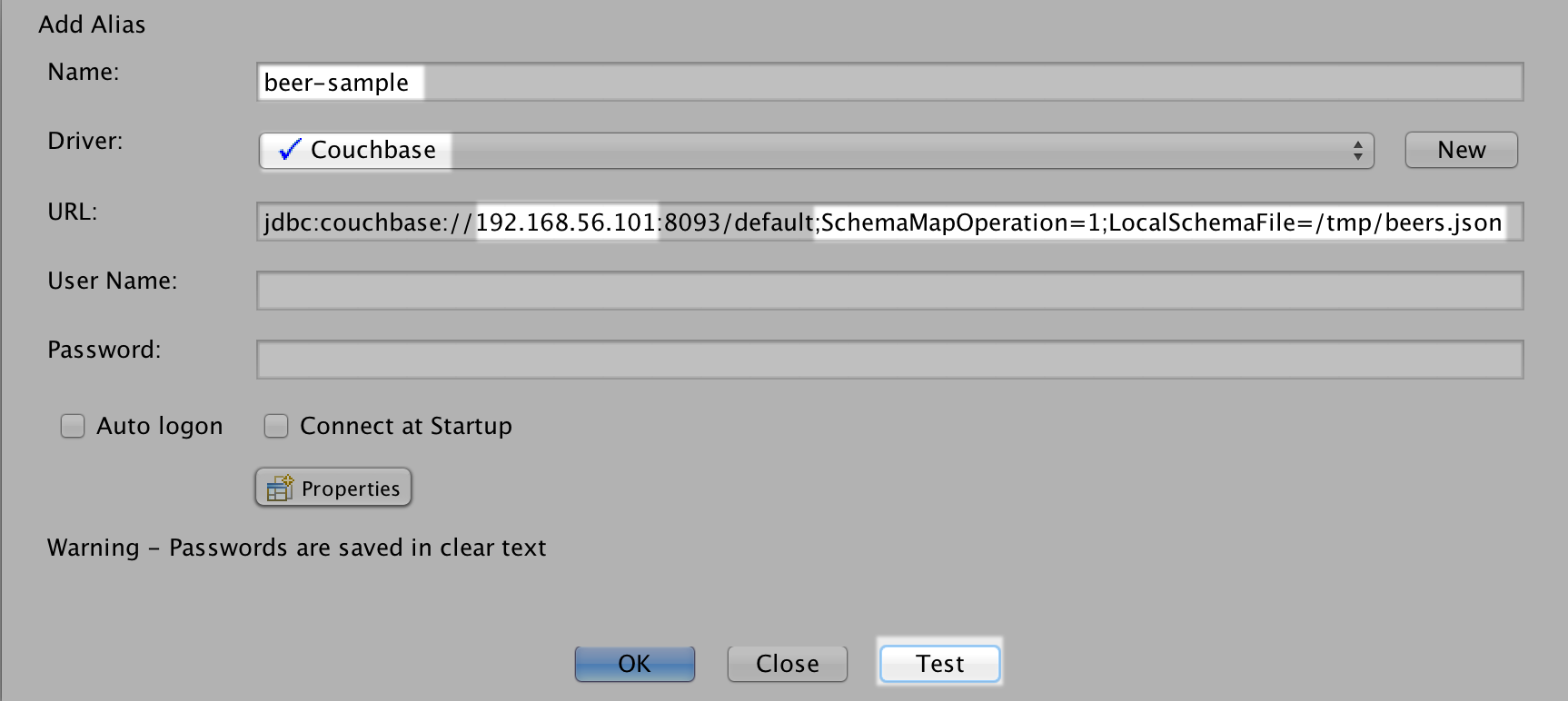
When you clic on the Test button, it will ask you for a user and password, as
we did not define them in the Alias. It will open a connection, using the
technical parameters to generate a schema and write it to a file. The first
parameter (SchemaMapOperation=1) tells to dump the schema to a file on the local
filesystem and the second one (LocalSchemaFile=/tmp/beers.json) is the file
path and file name (you can adapt it to your system). If you want to see how
it looks like without creating it by yourself, you can have a look at my
beers.json file.
Edit the schema file
You dont need to edit it in our case. The JDBC driver use a document field to
split the documents into virtual tables, the default name for this field is
type and, by chance, we have such a field, with this exact meaning. In the
samples, we have three possible values for this field, in each document:
beer, brewery, and brewery address. It menas that the JDBC driver,
without further parameters, identified 3 tables and groupped the documents by
type in these virtual tables. It also parsed a subset of the documents to try
to find all possible fields in each type of documents. In some cases, it might
not scan enough documents to have all the possible fields and you could have to
add them manually in the schema. It is not needed in our case. Once again,
everything is documented.
Simba provides a schema editor to edit the file. It is in the SchemaEditor
subfolder, under the driver version relevant to your JDK version. You can
double clic on the JAR file to start it, and choose to open your schema file.
You should have the following window. I wont describe or document how to use
it, I suggest that you open and read the associated PDF file.
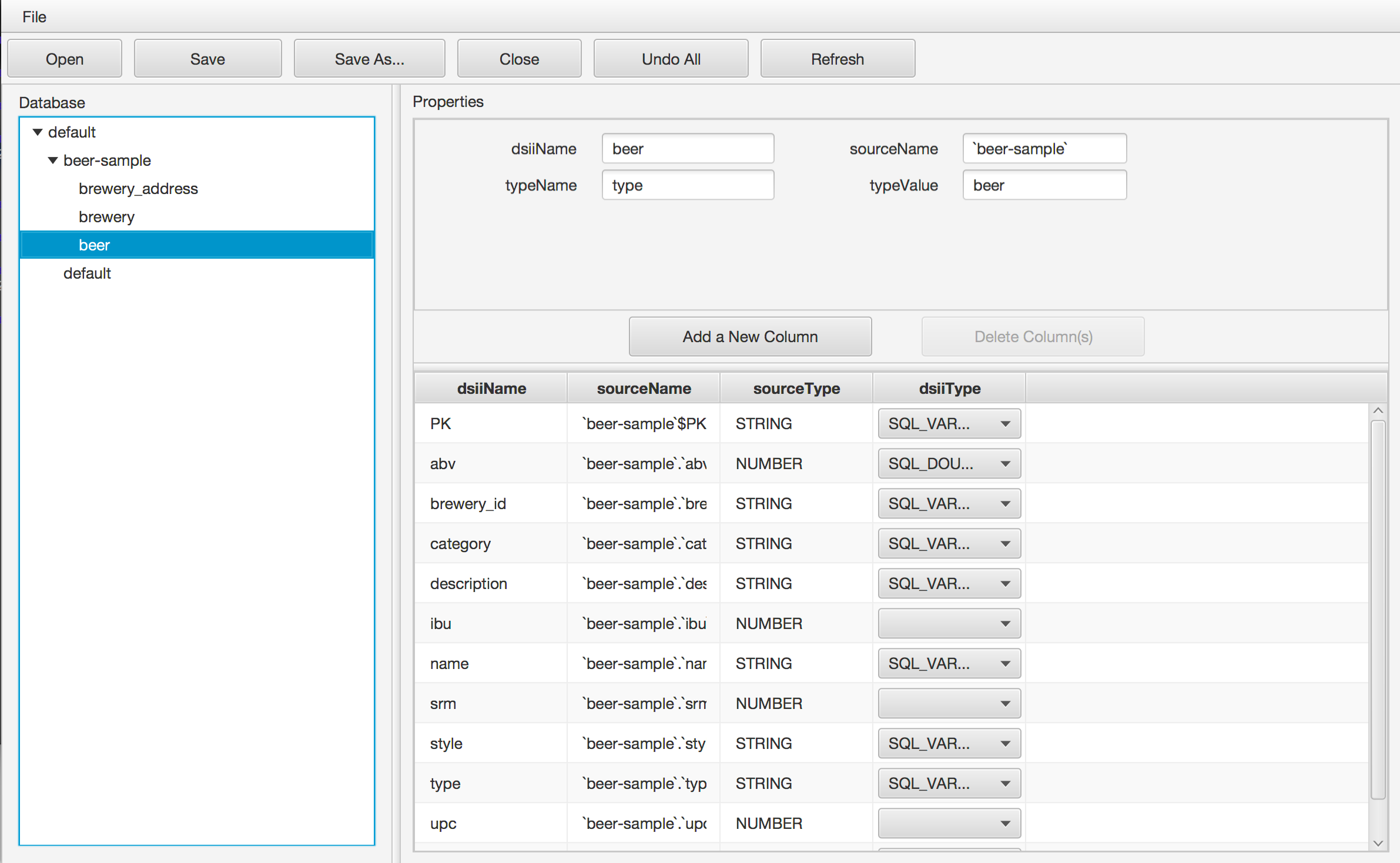
Upload the database schema description file
Ok, now that we have a schema file, fitting our needs, we could deploy it everywhere with the JDBC driver and reference this local file for each connection to our database, but Simba provides a better approach. We can deploy the schema file in the database, and the JDBC driver will automatically retrieve it from there at each connection. It will be easier to maintain, only one place to update and it will work from everywhere… Lets upload it !
The idea is the same, we only have theses few JDBC fields to control the JDBC driver, and we have o use them to tell him to upload the local schema file to the database. So, you should still have the SQuirreLSQL alias dialog open, with our first connection string. The local file location did not change, but the operation is now upload, as per the documentation, number 2. So, you just have to change the value from 1 to 2 and clic on the Test button:
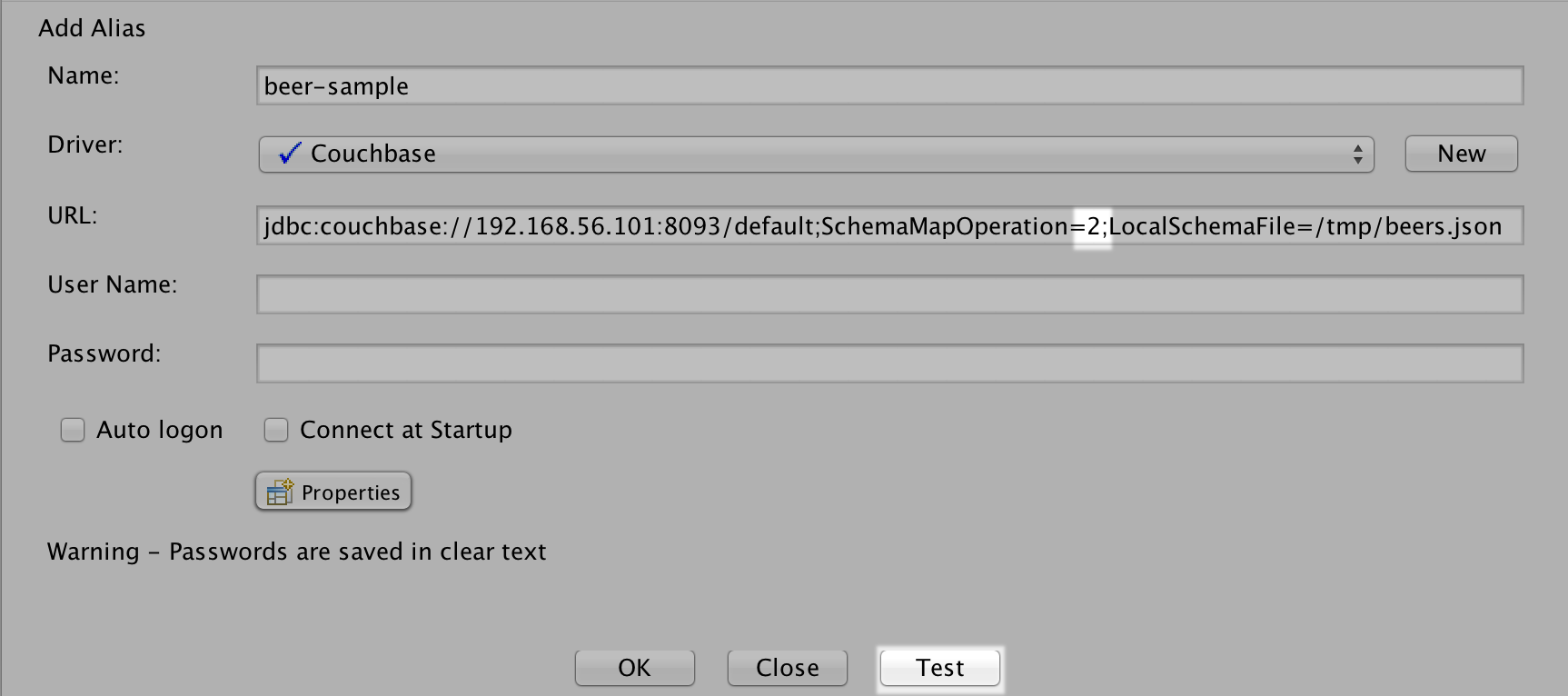
If you noticed, there is one more document in each bucket, now, the schema.
Should you be curious, here is its key: ~~~SchemaMap
Open a standard JDBC SQL connection and play
Well, now, each time that the Simba JDBC driver is used somewhere to connect to this Couchbase cluster, it will automatically retrieve the schema definition and use it. So, we can remove all the extra API parameters from the connection string and save the connection:
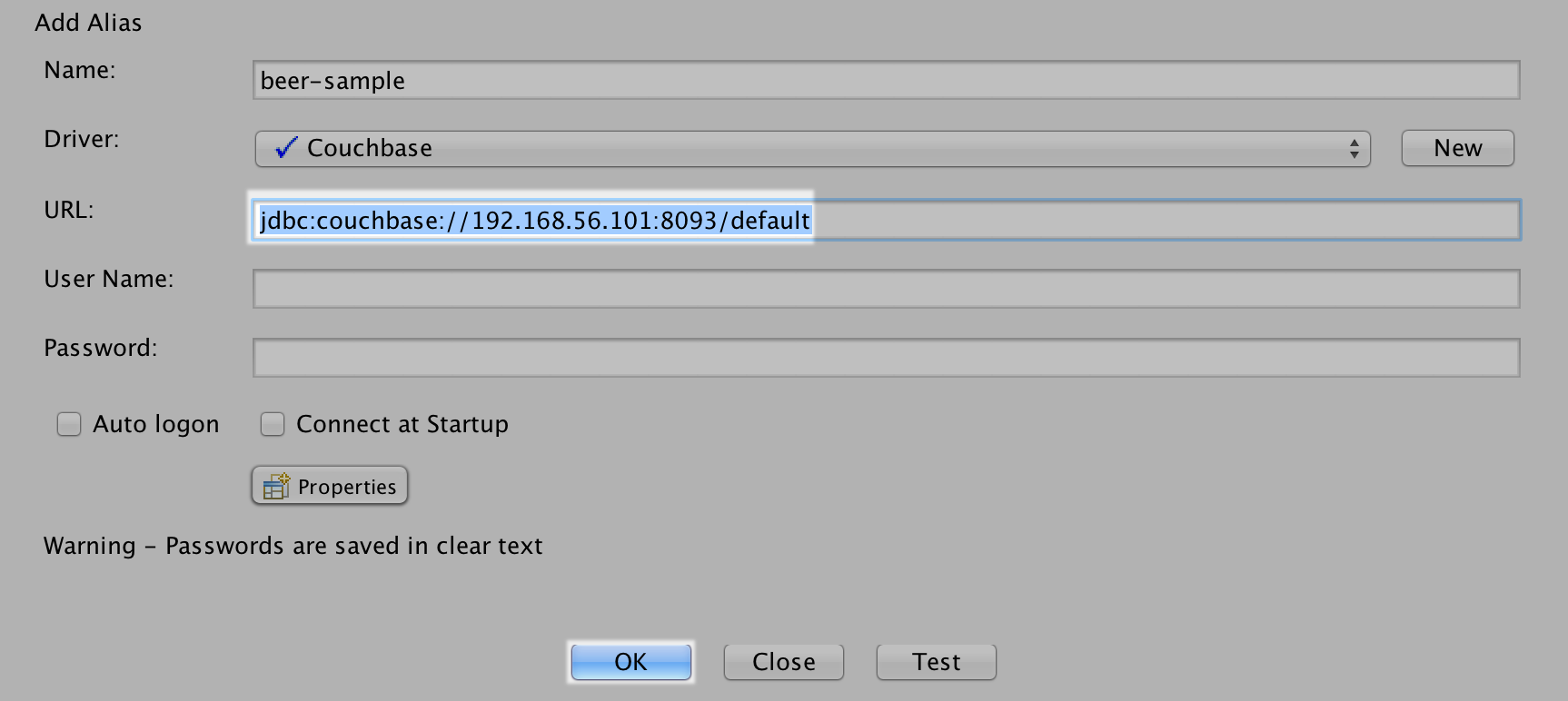
It not only saving the alias, but also open a connection using it, so, you should be connected to the cluster:
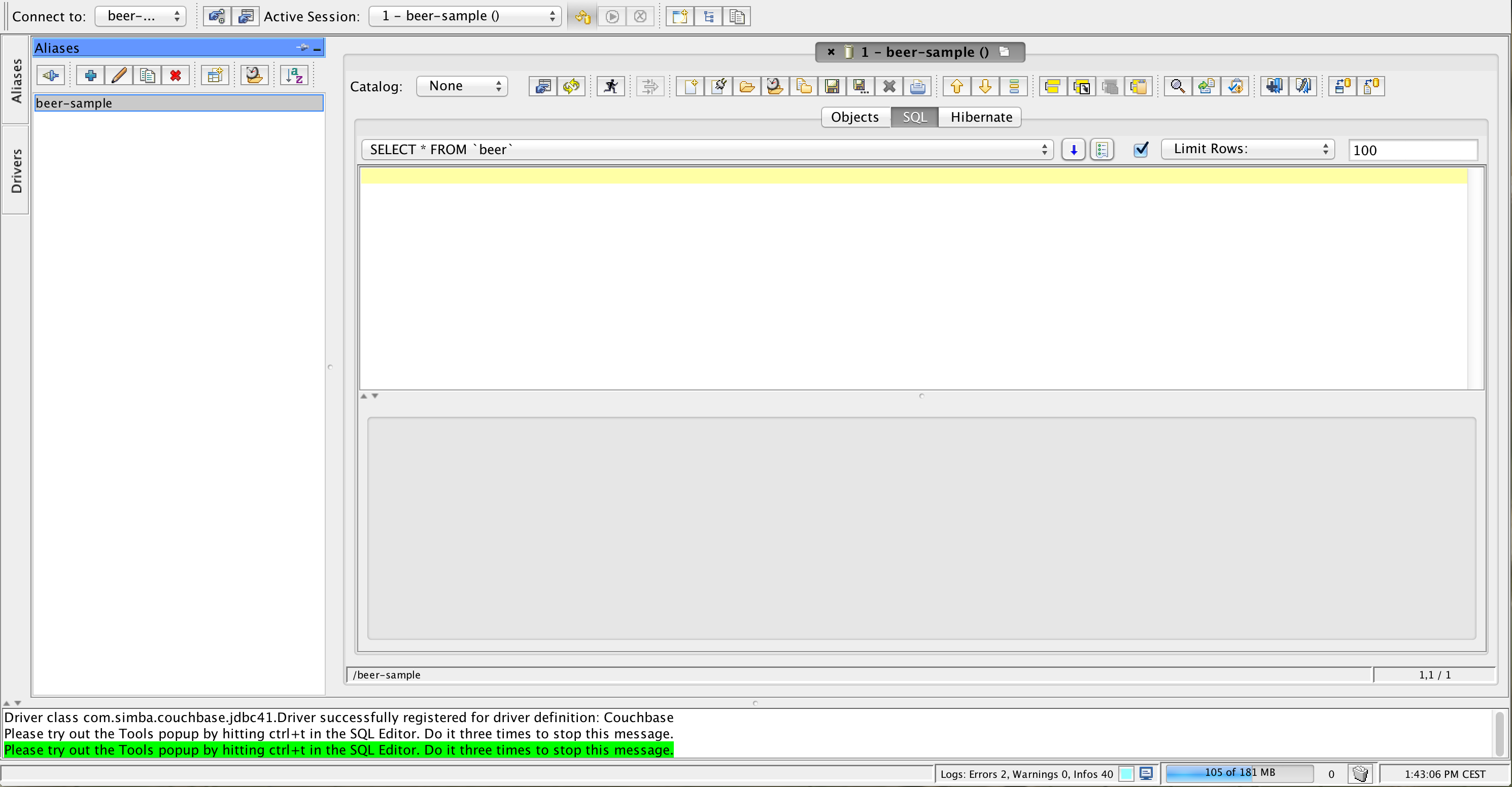
Then, you can execute SQL queries:
SELECT b.name, a.name, a.abv
FROM beer a, brewery b
WHERE a.brewery_id=b.PK
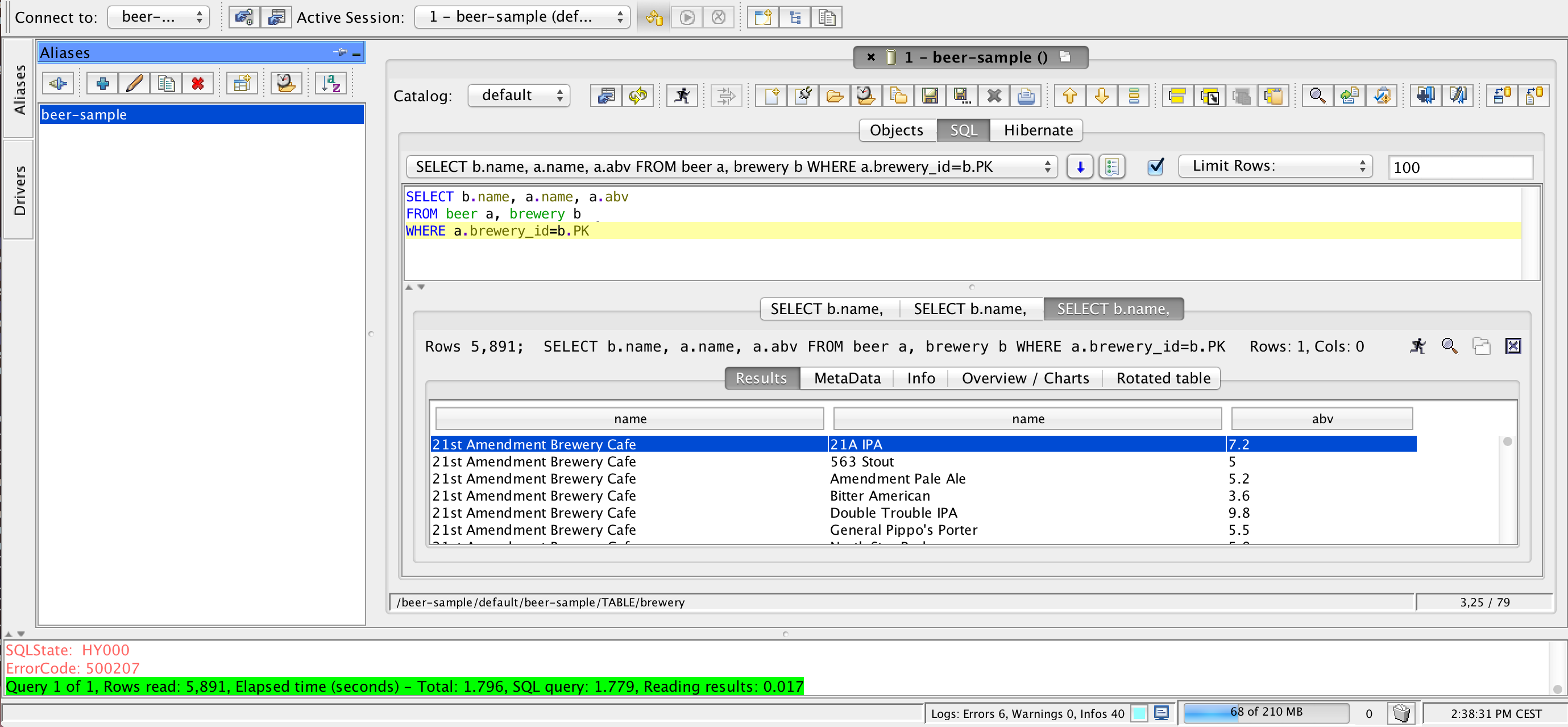
Or view the virtual RDBMS meta data:
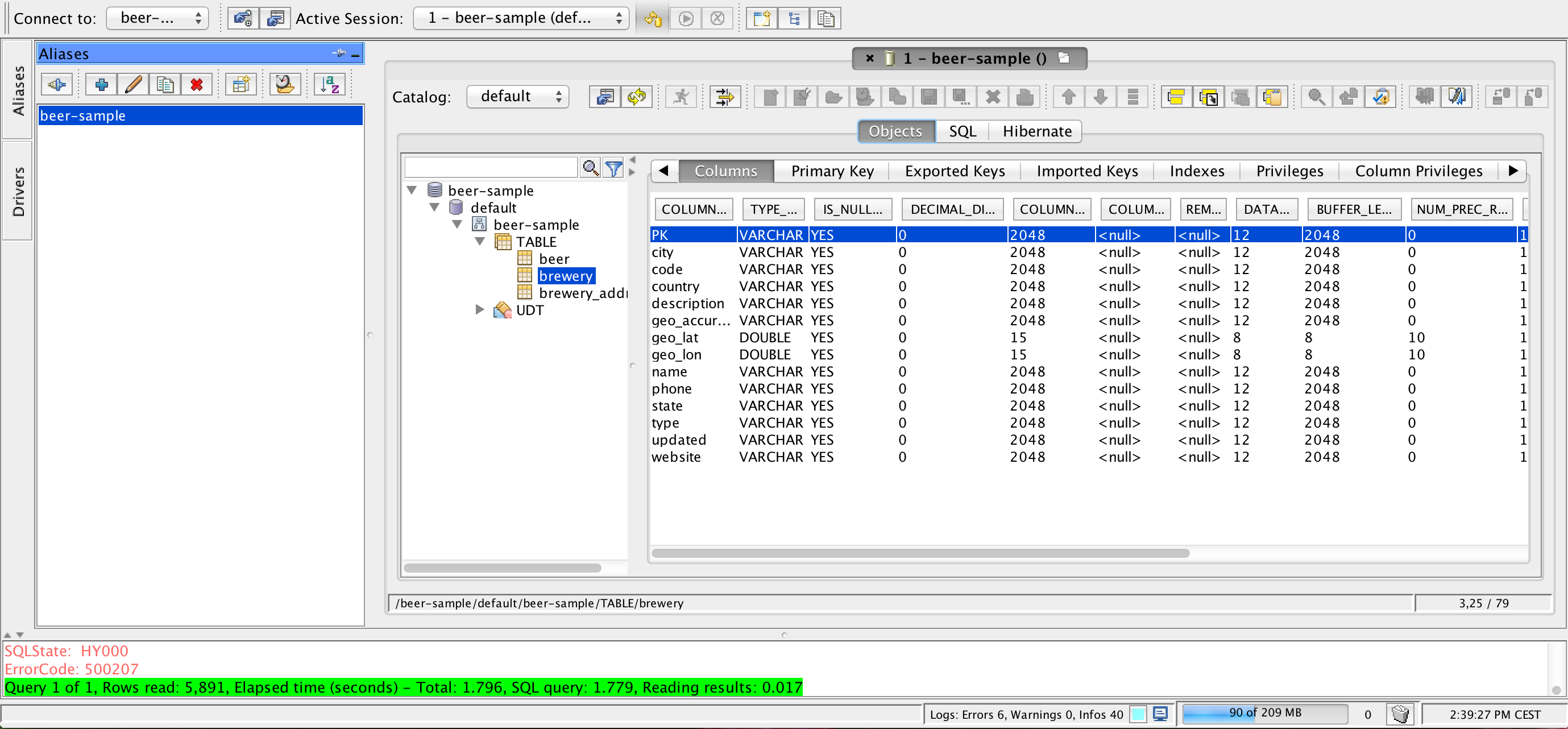
Materials and Links
| Link | Description |
|---|---|
| Video | Demonstration screencast recording |